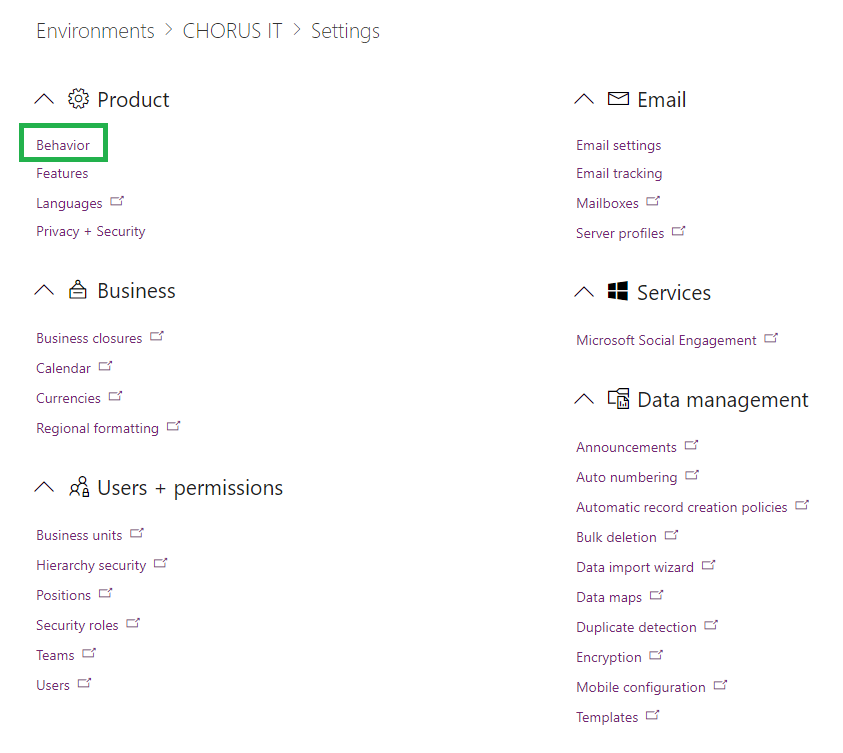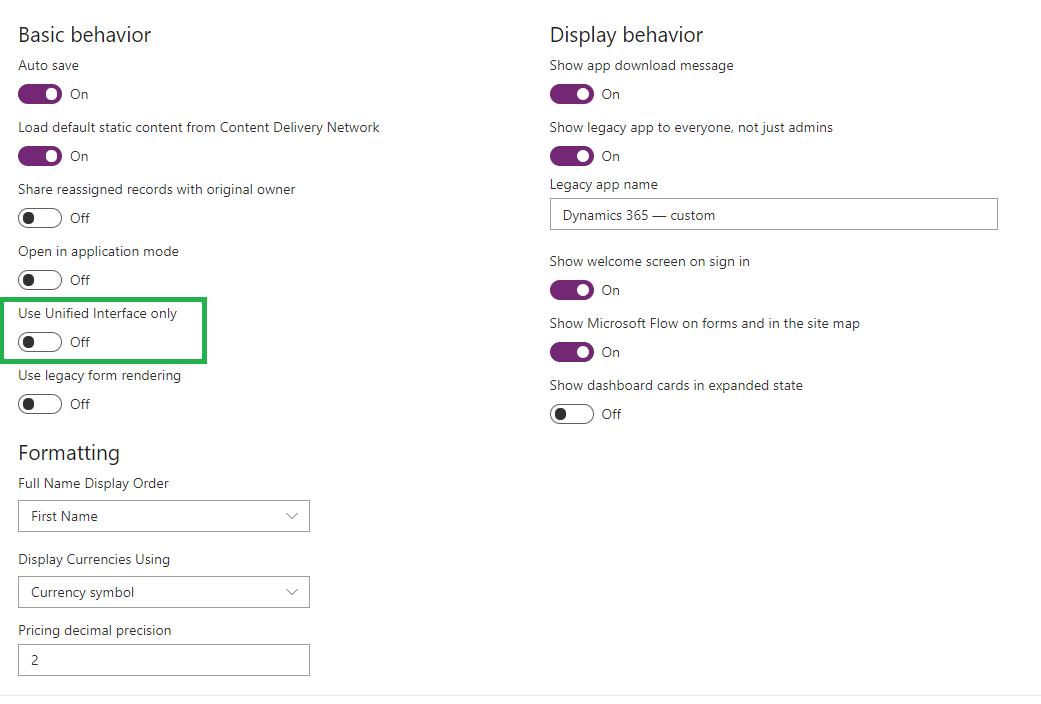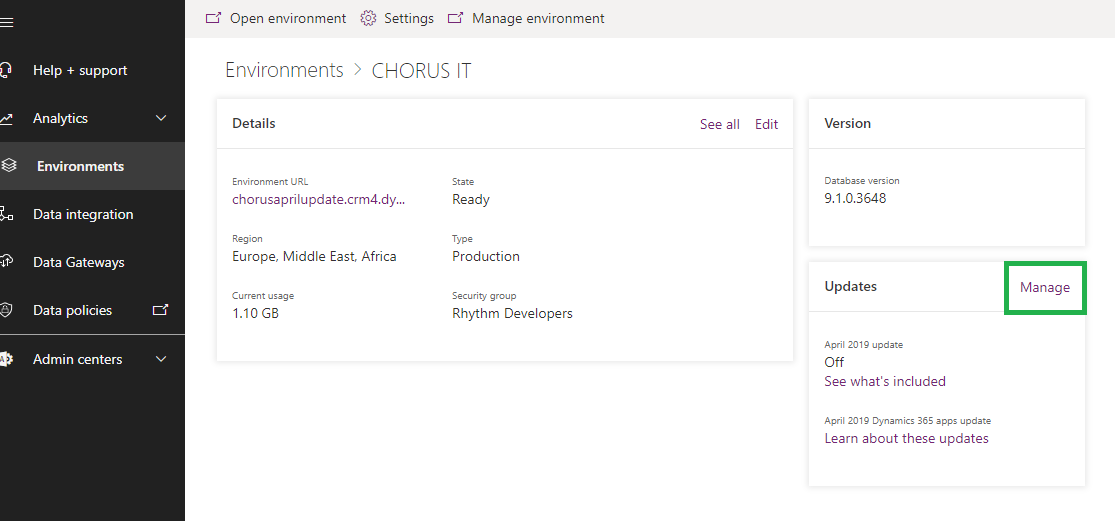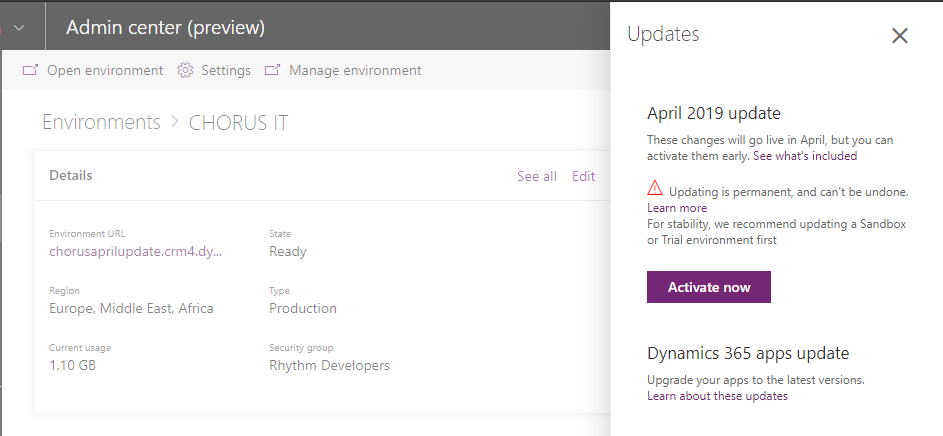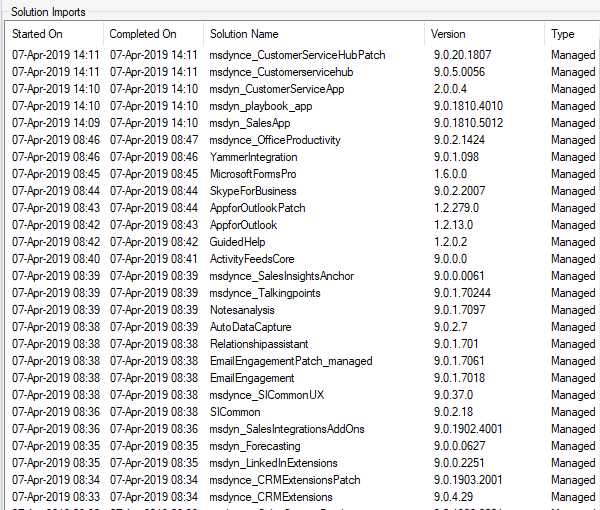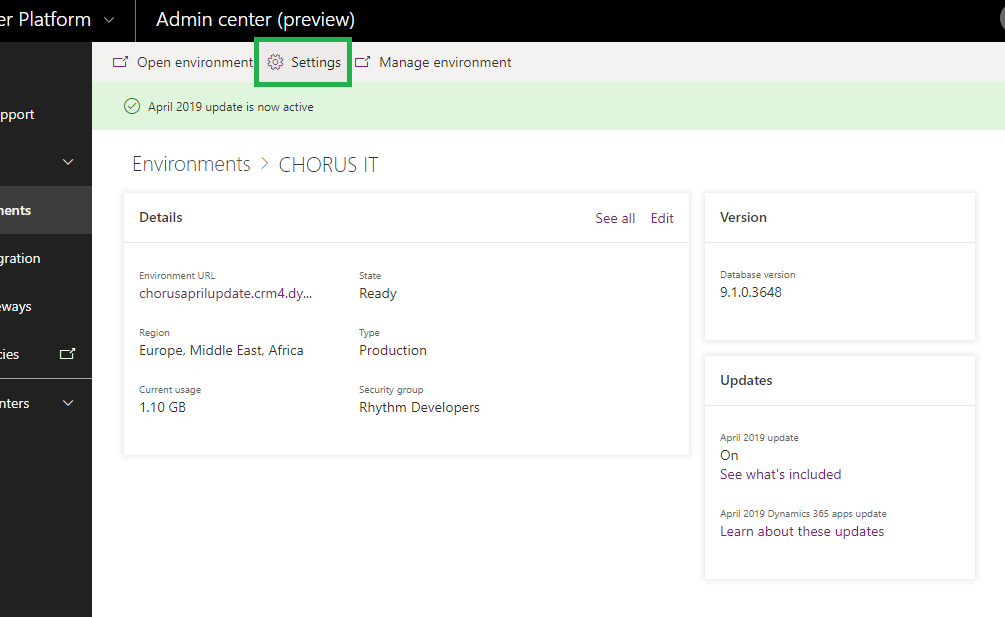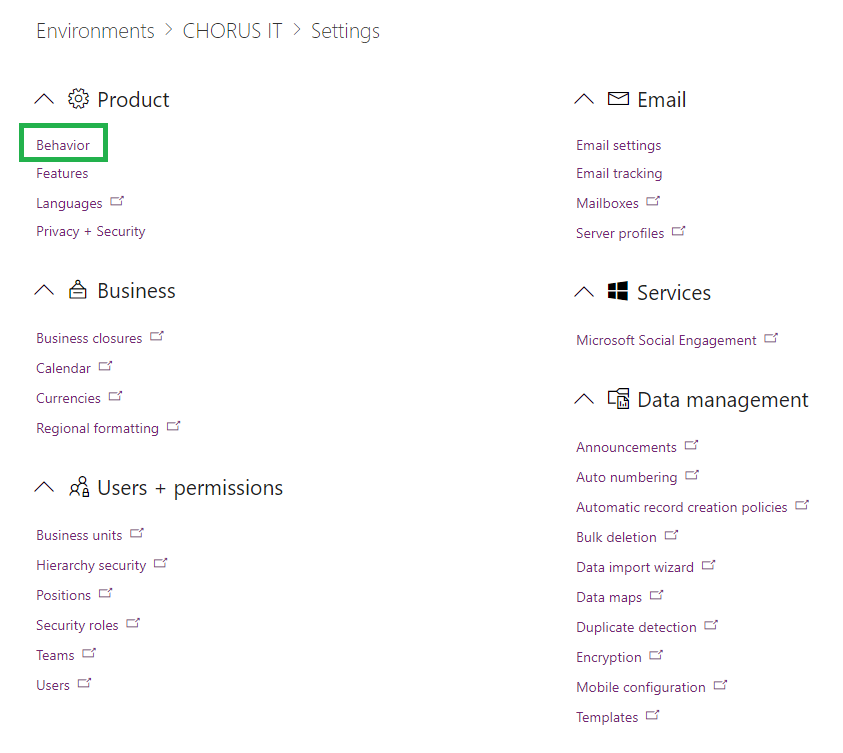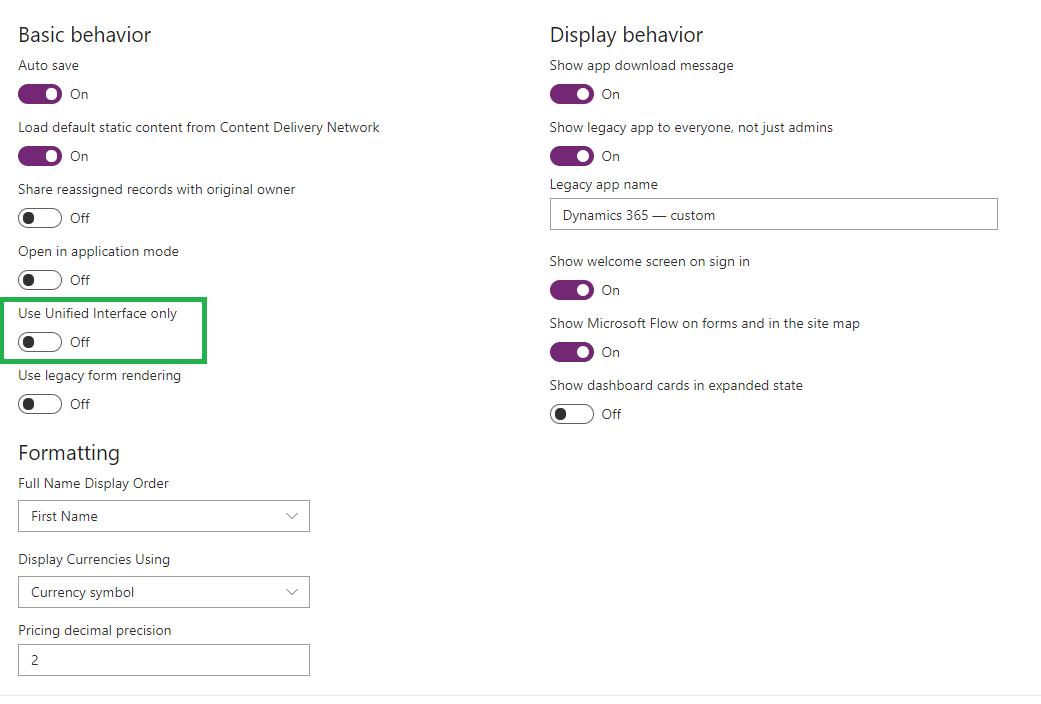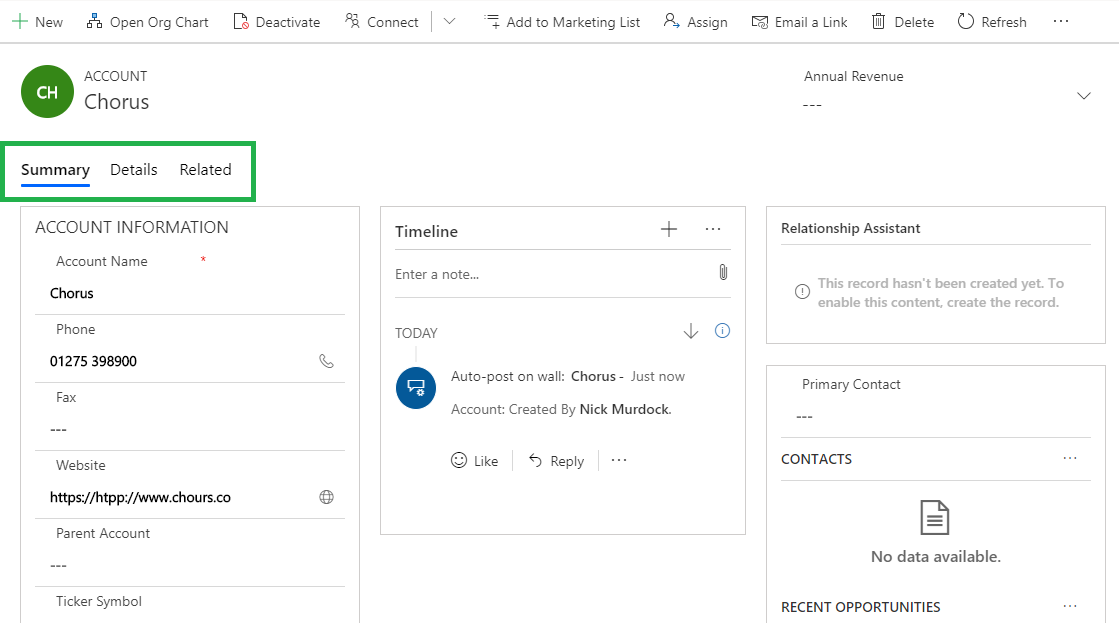Enabling the April Update
Microsoft have been making big changes behind the scenes – such as the new “Power” admin centres. These have great potential and we know that the relatively new ‘Power Platform’ (combining Power BI, PowerApps and Flow) is a big focus for Microsoft. Everything (pretty much) can now be managed from the Power Platform but there are two apps that come into play when administering Dynamics 365 environments:
This is used to manage all your PowerApp environments which now includes your Dynamics 365 instances as they are now a flavour of “Model Driven Apps”. However, creating a new environment from this area will not create a trial Dynamics 365 instance. That still needs to be done from the “Dynamics 365 Administration Center”
For the purpose of this article we have spun up a brand-new instance (interestingly the interface still refers to this as v9.0 at the time of writing.)
This one is used to manage the settings that sit behind your environment, basically the settings area of Dynamics 365 on steroids. Here you will find a lot of actions that transport you into very familiar territory i.e. the old Dynamics 365 interfaces. But going forwards this appears to be your first stop for all things admin within Dynamics.
So, to enable the April update on your environment (preview) you need to head to the Power Platform, then click ‘Environments’ and select the one that you wish to update.
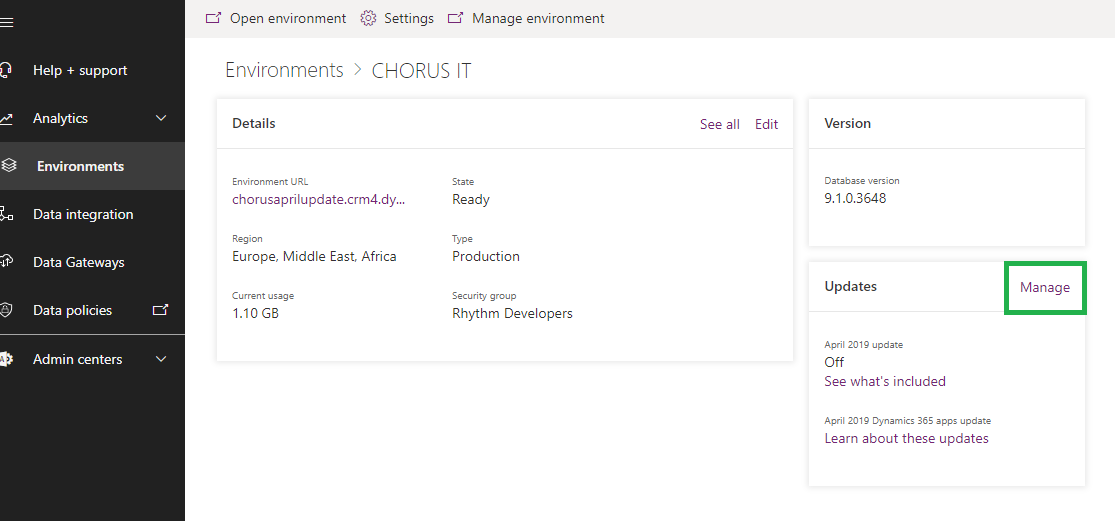
From here you can opt to enable the April update (click ‘Manage’ next to the updates section, in the bottom right)
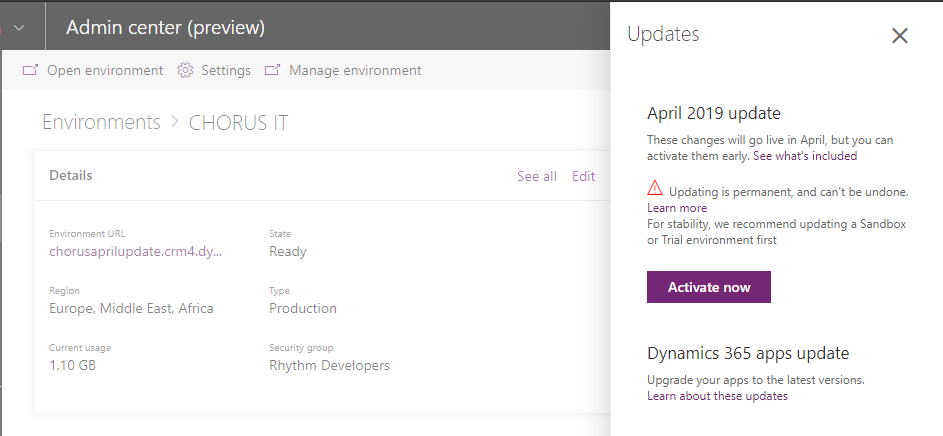
Activation is disturbingly fast. Once activated, head to the settings area (top of your screen) to find the new little gems of functionality that you can now enable for your system – also notice the database version is the same. It’s worth pointing out that the database version is becoming increasingly redundant due to the number of solutions that Microsoft now release. Using the excellent Solution History Viewer in the XRMToolbox you can see exactly what has happened. The following shows you the extend of the solutions and how many things are updated in the background even when the database number has not changed.
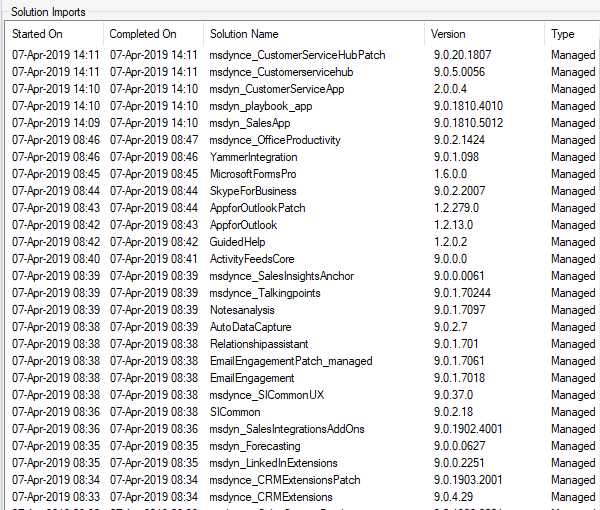
Next, head to the ‘Settings’ section.
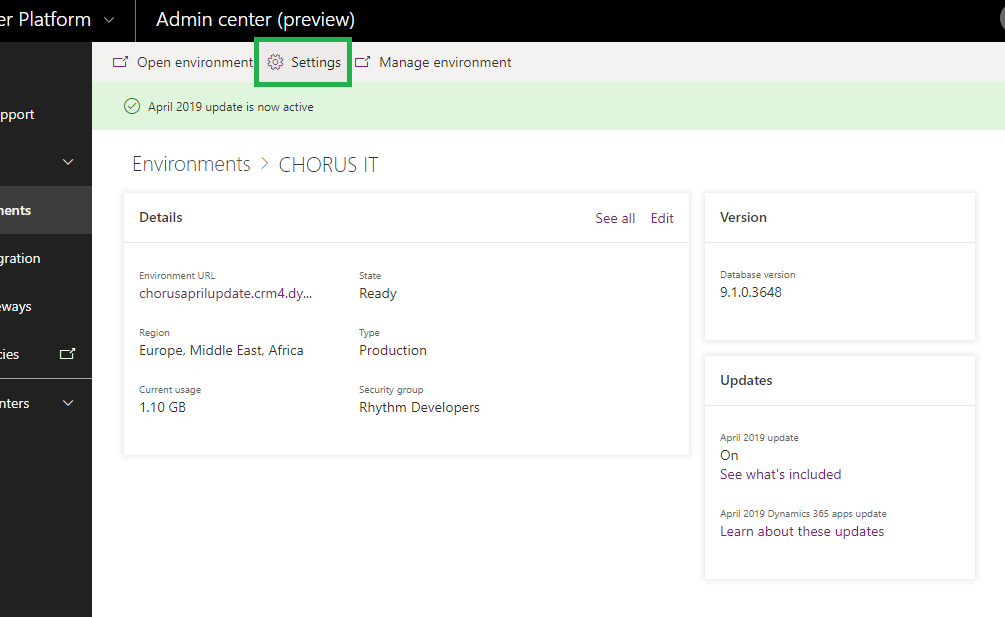
Some of the new features are a little hidden. For example, if you want to only force the new Unified User Interface (UUI) then you’ll want to head to ‘Behaviour’ under the ‘Product’ title and turn “Use Unified Interface Only” on, and probably turn “Show legacy app to everyone” off.