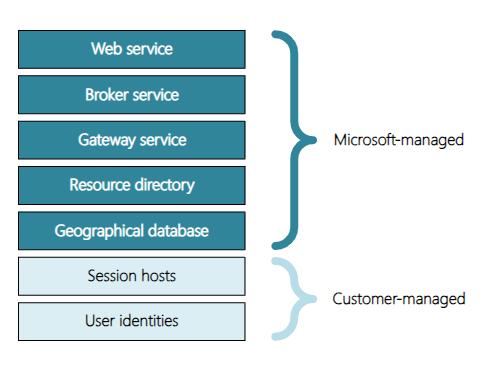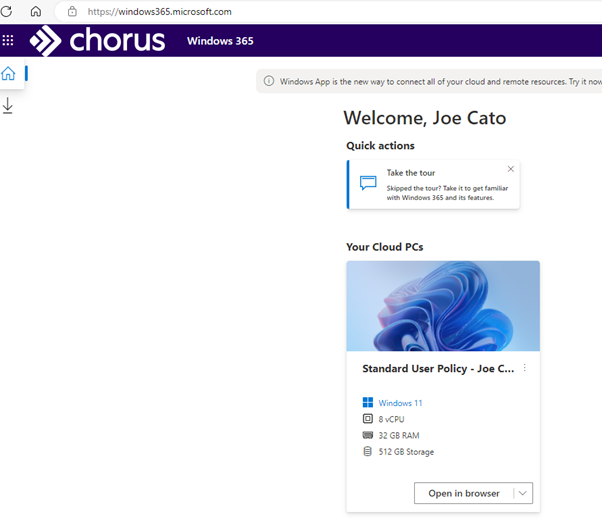Many organisations are increasing their adoption of Desktop-as-a-Service (DaaS) for their users.
DaaS is commonly used in scenarios such as:
- Seasonal or temporary workers
- Mergers and acquisitions
- Significant growth periods
- Providing access to workloads or software that may be difficult to manage when installed locally on endpoints
DaaS is frequently used in these scenarios, because it might not be feasible to provide those users with a dedicated device, such as a company-owned laptop.
Reasons for this could include the short notice period for those workers to start, the temporary nature of their role and logistical challenges with delivering and retrieving physical hardware, or time constraints meaning it’s not possible to deploy many devices at significant scale in a short period.
Microsoft has two primary DaaS solutions. These are:
- Azure Virtual Desktop (AVD)
- Windows 365 (W365)
Microsoft also has traditional Virtual Desktop Infrastructure in the form of Remote Desktop Services (RDS), however it’s clear that Microsoft’s focus for investment is AVD and W365. The key difference between VDI (Virtual Desktop Infrastructure) and DaaS is that VDI is where the servers are hosted on your own infrastructure, while DaaS is where the servers are hosted with a cloud provider.
When an organisation is reviewing their DaaS offerings, common questions include “what’s the difference between Azure Virtual Desktop and Windows 365?” and “which Microsoft DaaS solution is best?”.
In this article, we’ll explain the differences between Azure Virtual Desktop and Windows 365, including the pros and cons of each and how the offerings are priced.